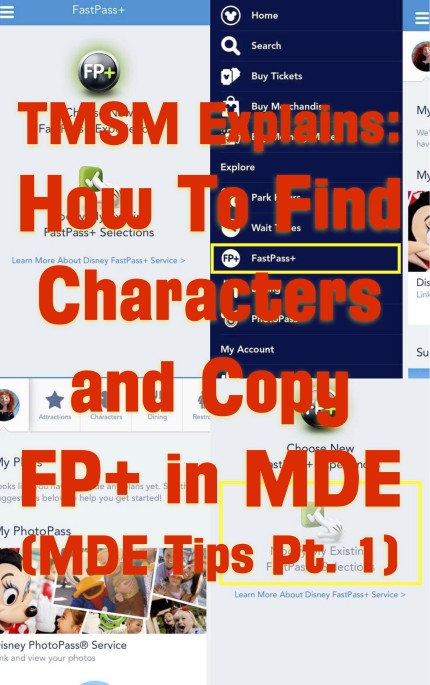
As we start 2016, a part of what we would like to do with the TMSM Explain series is make it a series that not only explains all things Disney, but also allow it on occasions to become a tool that will help make Disney travel planning easier. Tonight we want to show you how to do two very neat things with the My Disney Experience app, that will make your trip planning easier. Note that the images in this article show iOS and Android MDE app images to show these functions work in both operating systems.
Copying FP+ options:
You are a week out from your trip and you get a text that a friend will be in town while you are at Walt Disney World and they would like to spend the day with you. Excited you tell them I will be at Animal Kingdom that day, then realize, oh darn they need our FastPass+ information. Trying to hand copy FastPass+ can be frustrating, but what many don’t realize is that ss long as the FP+ option being copied is still available you can copy your FP+ options to friends and family and vice versa. The first and most important thing to remember is that the people you are copying to/from must have friended you, and vice versa, and you both must have given each other permission to make plans for each other. From there these easy to follow directions will make copying FP+ a breeze.
1- Open My Disney Experience

2. In the app’s menu select FastPass+

3. The menu below will appear.

4. Select “Modify” on that menu.

5. Select the date you will be copying FP+ on. (Note you must copy the same day, meaning you can’t copy your Monday FP+ options to a friend’s Thursday plans.)

6. Select the person you will be copying from. Only friends and family that already have FP+ options for the day you choose will appear.

7. Select your Friend(s) and Family Member(s) that you will be copying the FP+ option TO (you can select one, several, or all of the people on your list. When you are done selecting people, tap the “Forward Arrow” at the top of the screen. 
8. The available FP+ options and ride times will appear. The times won’t always be identical, but they will be overlapping so just make sure you check into the ride or show in question when all parties are within their ride window. Make sure you tap the “Confirm” option when you are done reviewing the changes.

9. You have now copied your FP+ options to someone you are traveling with. Just click the “Done” option at the top of the screen and MDE will take you back to it’s main menu.

1- Open MDE, and select “SEARCH” either from your side tool bar, or from the top of the app. If you are at home on a desktop or laptop computer, you can just use the search option in MDE on your computer’s browser. When your search option opens, type in what or who you are trying to find, and hit then hit Search/Go. For this search we are trying to find my favorite Disney Princess Ariel.

2. A list of all relevant options will appear, this will include “related” items and on occasion those related items may not make sense to you. In this search I had to sit for a moment and play the “6 Degrees of Disney Characters” game to figure out why 50’s Prime Time was appearing. (Answer for those that want to try and figure it out yourself is at the bottom of this article.)

3. Tap on the character appearance in question. I choose to “Meet Ariel at Her Grotto.” I can see the wait time, her hours etc. Obviously the layout on the information varies a bit based on your operating system.

I hope you found these two quick how to’s helpful! (And for those wondering about Ariel and the 50’s Prime Time… 50’s offers Fantasmic Seating and Ariel is in Fantasmic!)

- Get Ready for the Raglan Road Mighty St. Patrick’s Fest - February 25, 2025
- Full Food Guide for Epcot’s Intl Flower and Garden Festival - February 25, 2025
- Disneyland After Dark 90’s Nite Foodie Fun - February 24, 2025
Our Official Travel Partner of The Main Street Mouse is MEI-Travel & Mouse Fan Travel
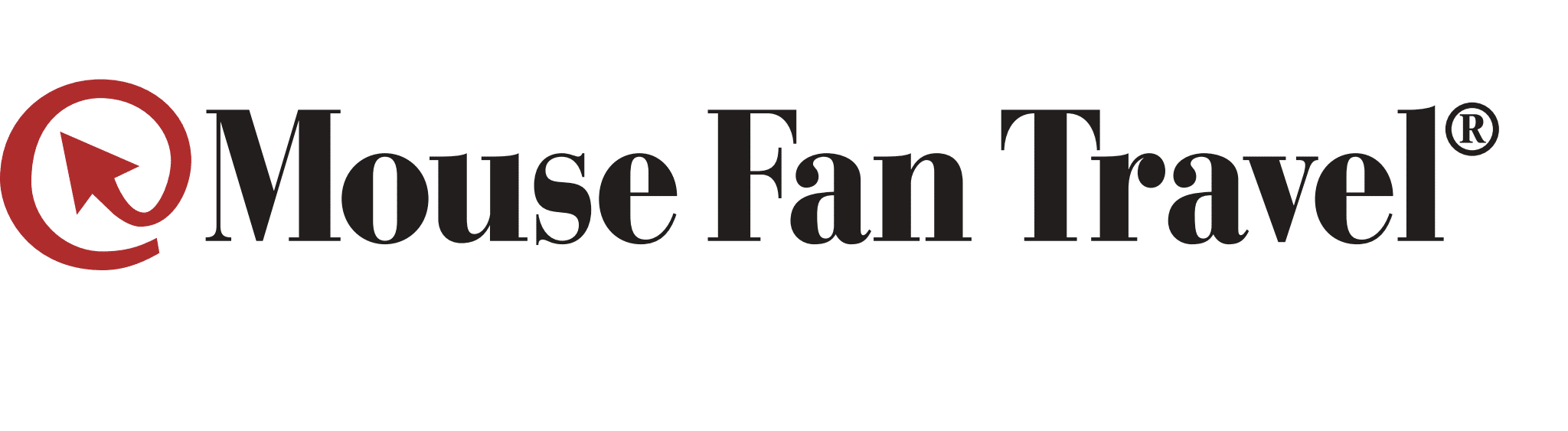
Mouse Fan Travel® an Authorized Disney Vacation Planner, has been planning and creating magical Disney vacations since 2005. Their mission is to provide premium service and expert advice to help you get the most for your vacation time and dollar. Their Disney Travel Agents operate with the highest degree of integrity and will handle your family vacation, reunion, honeymoon, corporate incentive trip or getaway, as if it were their own. They pride themselves on expertly representing and advocating for you – their client.
The next time you and your family are planning a Disney vacation, visit Mouse Fan Travel for your no obligation quote or to answer any Disney vacation questions you may have. Are you looking for a beach vacation, tour or cruise to destinations across the globe? Visit MEI-Travel for exceptional expertise with ZERO agency fees.







Such helpful information I hope everyone reads it carefully & has fun using the app.