
I remember the night my friend Andy told me how to get my photos to POP! I remember that night clearly because that particular evening, he clued me in on something that dramatically impacted my photography.
I met Andy at Pop Century to pick up a lens that he had rented from us. I loved his photos, especially his night shots – they were crisp and sharp, exploding with color.

I asked Andy how he produced such beautiful colors in his photos – especially at night. Andy responded with a question and asked me how I processed my photos. I responded that I used iPhoto. He kindly said my photos looked pretty good considering that’s what I was using. (lol)
He then showed me one of his photos of Thunder Mountain. Thunder Mountain glistened in the foreground with amazing detail – surrounded by a gorgeous sunset sky of blue and yellow with billowy clouds. It was beautiful! Then he showed me his original, unedited photo. I thought it rather drab, not much detail and no pop. I remember thinking…”you mean your photos don’t come out of the camera looking like what we see posted? What magic does he use to turn that….into thaaattt! Whatever it is, I want it!”
Don’t get me wrong- Andy captures great images in his camera – they are tack sharp, beautifully composed and properly exposed. But he doesn’t stop there, the rest of the magic is done in post processing – primarily using LIGHTROOM!


Andy suggested I get a trial version of Lightroom and a $5.00 tutorial app done by a French photographer to learn how to use Lightroom. I went home that night, downloaded Lightroom 5 and the Lightroom 4 QuickStart Tutorial. The demo photos in the tutorial were rather drab, too dark or too light in places and something I probably would have deleted. I was AMAZED at the transformation that took place in the photo as the French instructor processed them in Lightroom! After spending less than an hour with the French instructor, I was off processing my own photos in Lightroom.
If there was one single thing that had the most dramatic impact on my photos – it was Lightroom. You could use Photoshop and (Thank you Andy for so generously and transparently sharing your knowledge!)
I felt like I had been given the secret to getting those color popping photos!


I recommend that you watch the Lightroom 4 QuickStart Tutorial to get you started. Once you play around a little, if you want to learn more there are lots of videos on the web for more detailed instruction. I still watch videos to learn about specific things in Lightroom that I want to know how to do. Scott Kelby has great instructional videos on Lightroom and other photography related subjects.
To show you how much improvement can be achieved by processing your photos in Lightroom, I selected the photos “before and after” photos to emphasize the dramatic difference once they were processed. Just for comparison, I processed the same image below right in iPhoto. It’s still lacks detail and pop.


The final image below was edited in Lightroom – notice all the detail hiding in the photos! I shoot RAW – not JPEG. We’ll discuss more about that in a future article, but shooting RAW gives you much more control in processing your photos in Lightroom. You’ll have more options available to you. To shoot RAW, just go in to your camera’s settings and select RAW instead of JPEG.

As you can see, post processing your photos makes a BIG DIFFERENCE!Give it a try! Shoot RAW next time and download a trial version of Lightroom. Let me know what you think and share your before and after photos with us on Facebook!
There are other processing programs you can use such as, Photoshop (which is a little more difficult to learn in my opinion) and Cyberlink Photo Director 6, which I am testing now and will write about in the near future.
Next week, I’ll share some of my favorite tools in Lightroom!
Have Fun in Focus!
Lenise

https://www.kingdomcamerarentals.com/
contact@KingdomCameraRentals.com
855.KCR.8555

- Universal Epic Universe To Begin Guest Previews on April 17 - April 8, 2025
- Destination D23 Tickets On Sale Beginning April 14 - April 7, 2025
- Universal Volcano Bay Nights Kicks Off This Saturday! - April 7, 2025
Our Official Travel Partner of The Main Street Mouse is MEI-Travel & Mouse Fan Travel
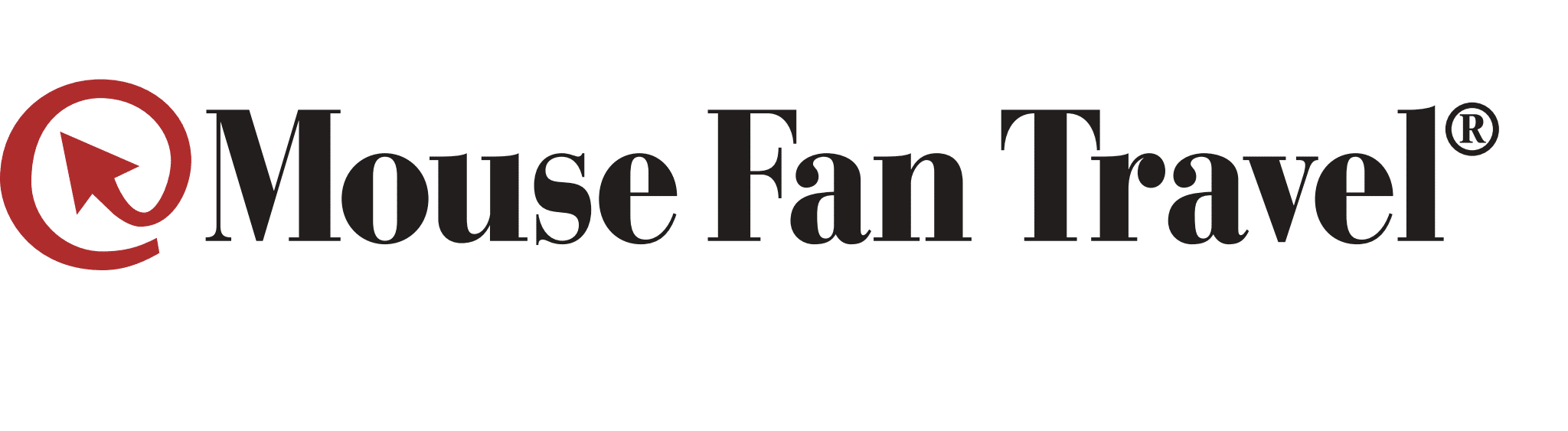
Mouse Fan Travel® an Authorized Disney Vacation Planner, has been planning and creating magical Disney vacations since 2005. Their mission is to provide premium service and expert advice to help you get the most for your vacation time and dollar. Their Disney Travel Agents operate with the highest degree of integrity and will handle your family vacation, reunion, honeymoon, corporate incentive trip or getaway, as if it were their own. They pride themselves on expertly representing and advocating for you – their client.
The next time you and your family are planning a Disney vacation, visit Mouse Fan Travel for your no obligation quote or to answer any Disney vacation questions you may have. Are you looking for a beach vacation, tour or cruise to destinations across the globe? Visit MEI-Travel for exceptional expertise with ZERO agency fees.






